Webカメラでインターバル撮影
Webカメラでインターバル撮影を行ってみました。

最初は一眼レフのインターバル機能で撮影をしていたのですが、そういえば、linuxであればcronとWebカメラを使えば同様のことができるのでは? ってことでやってみました。
最終的にこんな感じの動画を作ることができます。www.youtube.com
#1日中撮影すると結構おもしろいかも
静止画撮影もできる fswebcam のインストール
$ sudo apt-get install fswebcam
作業ディレクトの作成とキャプチャー用シェルの新規作成
$ mkdir /var/www/captureImage $ sudo chmod 777 /var/www/captureImage $ sudo emacs /var/www/captureImage/captureImage.sh
記述する内容はこちら
出力するファイル名あたりはお好みで
#!/bin/bash DATE=$(date +"%Y%m%d%H%M%S") fswebcam -r 640x480 --no-title --no-banner --no-shadow /var/www/captureImage/$DATE.jpg
実行権限の付加
$ sudo chmod +x /var/www/captureImage/captureImage.sh
クローンで定期実行(1分ごとに)
$ crontab -e
*/1 * * * * /var/www/captureImage/captureImage.sh
#emacs派な自分にはviが立ち上がるので面倒ですが、そこは気合で
これで1分ごとにカメラからの静止画が /var/www/captureImage/ ディレクトリに追加されていきます。
あとは convert や ffmpeg などで動画化してあげれば変化の様子が分かるかと思います。
ffmpegのインストールと静止画から動画
通常通りインストールすると面倒らしいので motion からffmpegをインストール
$ sudo apt-get -y install motion
ffmpeg用にキャプチャーした画像ファイルのリンクを連番で作成(これめんどい)
$ c=1 ; for i in ??????????????.jpg ; do ln $i `printf %d $c`.jpg ; c=$((c+1)) ; done
静止画から動画に変換
$ sudo ffmpeg -f image2 -r 15 -i %d.jpg -r 15 -an -vcodec libx264 -pix_fmt yuv420p video.mp4
Raspberry PiとArduinoを使って、温度、湿度、土壌測定
もうぼちぼち、梅雨入りをし、湿気に悩まされる季節になってきたかと思います。
この時期になると、湿気と温度から不快指数を求めたくもなります。
今回は、Raspberry PiとArduinoを使って、温度、湿度、土壌測定してみました。
こんな感じに接続

こんな感じにグラフ表示
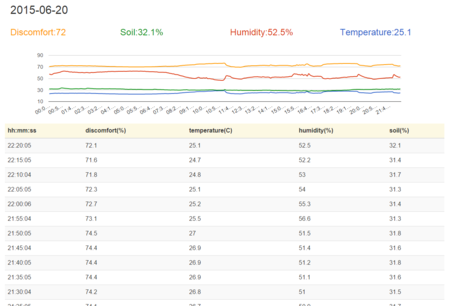
必要な機材
本体のRaspberry Piwww.amazon.co.jp
温度・湿度センサー(ちょと高い)
https://strawberry-linux.com/catalog/items?code=52001
土壌センサーから値を取得するためのArduinowww.amazon.co.jp
土壌センサー(安い)www.amazon.co.jp
湿度・温度の測定
こちらを参考にしてくださいませ。
基本的には usbrh プログラムを作れればよいかと思います。mugimugi.hatenablog.com
土壌センサーの配線
配線はシンプルで、電源と、アースと、読み込むアナログ端子を接続するだけです。



Arduinoプログラム
Arduinoに書き込むプログラムはこちら(ほとんど、サンプルプログラムのままです)
この辺はRaspberry PiよりもWindowsで書き込んだほうがラクな気がします。
/* AnalogReadSerial Reads an analog input on pin 0, prints the result to the serial monitor. Attach the center pin of a potentiometer to pin A0, and the outside pins to +5V and ground. This example code is in the public domain. */ // the setup routine runs once when you press reset: void setup() { // initialize serial communication at 9600 bits per second: Serial.begin(9600); } // the loop routine runs over and over again forever: void loop() { // read the input on analog pin 0: int sensorValue = analogRead(A0); // print out the value you read: Serial.println(sensorValue); delay(1000); // delay in between reads for stability }
Raspberry PiからArduinoのシリアルデーターを読む
こちらを参考
LINUX間通信の準備
ttyAMA0.c
File Edit Options Buffers Tools C Help #include <stdio.h> #include <stdlib.h> #include <unistd.h> #include <fcntl.h> #include <string.h> #include <termios.h> #include <time.h> #define DEV_NAME "/dev/ttyACM0" //#define DEV_NAME "/dev/ttyUSB0" #define BAUD_RATE B9600 #define BUFF_SIZE 4096 void serial_init(int fd) { struct termios tio; memset(&tio,0,sizeof(tio)); tio.c_cflag = CS8 | CLOCAL | CREAD; tio.c_cc[VTIME] = 100; cfsetispeed(&tio,BAUD_RATE); cfsetospeed(&tio,BAUD_RATE); tcsetattr(fd,TCSANOW,&tio); } int main(int argc,char *argv[]){ int fd; int i,j; int len; int cnt = 0; unsigned char buffer[BUFF_SIZE],in_data[BUFF_SIZE]; fd = open(DEV_NAME,O_RDWR); if(fd<0){ printf("open failed\n"); perror(argv[1]); exit(1); } serial_init(fd); j = 0; // printf("start\n",argv[0]); while(1){ len=read(fd,buffer,BUFF_SIZE); if(len==0){ continue; } if(len < 0){ printf("%s: ERROR\n",argv[0]); perror(""); exit(2); } for(i=0; i<len; i++){ // printf("%02X ",buffer[i]); in_data[j++] = buffer[i]; } if((in_data[j - 1] == 0x0a) || (in_data[j - 1] == 0)){ in_data[j - 1] = 0x0a; in_data[j] = 0; if( cnt == 2 ){ // printf("\n read-data=%s\n",&in_data[0]); printf("%s",&in_data[0]); exit(2); } cnt += 1; write(fd,&in_data[0],strlen(&in_data[0])); j = 0; } } }
なんでかArduinoから得られるデーターが、途中のバイトもそのまま表示されるので、1回目の取得データーをスルーして、2回目のデーターを取得表示するようにしています。
$ gcc ttyAMA0.c -o ttyAMA0
実行
$ ttyAMA0
グラフ表示プログラム
グラフ描画のソースコードはこちら
<?php //グラフ表示 if( $_GET['m'] == "" ){ echo <<<HTML <html> <head> <script src="//code.jquery.com/jquery-1.11.3.min.js"></script> <script src="//code.jquery.com/jquery-migrate-1.2.1.min.js"></script> <link rel="stylesheet" href="//maxcdn.bootstrapcdn.com/bootstrap/3.3.4/css/bootstrap.min.css"> <link rel="stylesheet" href="//maxcdn.bootstrapcdn.com/bootstrap/3.3.4/css/bootstrap-theme.min.css"> <style type="text/css"> #temperature{ color:#3366cc; } #humidity{ color:#dc3912; } #discomfort{ color:#ff9900; } #soil{ color:#109618; } </style> <script src="//maxcdn.bootstrapcdn.com/bootstrap/3.3.4/js/bootstrap.min.js"></script> <script type="text/javascript" src="https://www.google.com/jsapi?autoload={ 'modules':[{ 'name':'visualization', 'version':'1', 'packages':['corechart'] }] }"></script> <script type="text/javascript"> $(function(){ //初期化関数 var init = function(){ initAjax(); setInterval(function(){ initAjax(); },1000 * 60 * 5 ); }; //小数点○桁目を四捨五入 var myRound = function(val, precision){ digit = Math.pow(10, precision); val = val * digit; val = Math.round(val); val = val / digit; return val; }; //初期Ajaxリクエスト var initAjax = function(){ //APIから測定データー取得 $.getJSON( "./index.php?m=api" , function(json){ //タイトル挿入 $("#resultLatestDate").text(json[0]["mdatetime"].split(" ")[0] ); $("#resultLatestSoil").text( myRound( json[0]["soil"] , 1 ) ); $("#resultLatestTemperature").text( myRound( json[0]["temperature"] , 1 ) ); $("#resultLatestHumidity").text( myRound( json[0]["humidity"] , 1 ) ); var discomfortIndex = 0.81 * json[0]["temperature"] + 0.01 * json[0]["humidity"] * ( 0.99 * json[0]["temperature"] - 14.3 ) + 46.3; $("#resultLatestDiscomfortIndex").text( parseInt( discomfortIndex ,10 ) ); //表の作成 var len = json.length; var html = ""; for( var i = 0 ; i < len ; i ++ ){ html += "<tr><td>" + json[i].mdatetime.split(" ")[1] + "</td><td>" + myRound( json[i].discomfort , 1 )+ "</td><td>" + myRound( json[i].temperature , 1 ) + "</td><td\ >" + myRound( json[i].humidity , 1 ) + "</td><td>" + myRound( json[i].soil , 1 ) + "</td></tr>"; } $( "#resultTable tbody" ).html( html ); //グラフの描画 drawChart(json); }); }; //グラフの描画 var drawChart = function(json){ //配列の作成 var dataArr = [ ['date', 'Temperature', 'Humidity' , 'Discomfort' , 'soil' ] ]; var i = json.length; while( i -- ){ dataArr.push( [ json[i].mdatetime.split(" ")[1] , parseFloat( json[i].temperature ) , parseFloat( json[i].humidity ) , parseFloat( json[i].discomfort ) , parseFloat( \ json[i].soil ) ] ); } //Googleチャートでグラフの描画 var data = google.visualization.arrayToDataTable( dataArr); var options = { curveType: 'function', legend: 'none' }; var chart = new google.visualization.LineChart(document.getElementById('curve_chart')); chart.draw(data, options); } //ライブラリ読み込み時実行 google.setOnLoadCallback(init); }); </script> </head> <body> <div class="container"> <h2 id="resultLatestDate"></h2> <div class="row"> <div class="col-sm-3"><h3 id="discomfort">Discomfort:<span id="resultLatestDiscomfortIndex"></span></h3></div> <div class="col-sm-3"><h3 id="soil">Soil:<span id="resultLatestSoil"></span>%</h3></div> <div class="col-sm-3"><h3 id="humidity">Humidity:<span id="resultLatestHumidity"></span>%</h3></div> <div class="col-sm-3"><h3 id="temperature">Temperature:<span id="resultLatestTemperature"></span></h3></div> </div> <div id="map_weather"></div> <div class="row"> <div id="curve_chart"></div> <br/> </div> <div id="result" class="row"> <table id="resultTable" class="table table-striped"> <thead> <tr class="warning"> <th>hh:mm:ss</th> <th>discomfort(%)</th> <th>temperature(C)</th> <th>humidity(%)</th> <th>soil(%)</th> </thead> <tbody></tbody> </table> </div> </div> </body> </html> HTML; } //API elseif( $_GET['m'] == "api" ){ $link = mysql_connect('localhost', 'root', ''); $db = mysql_select_db('raspberry', $link); //グラフ描画用データーの取得 if( $_GET['type'] == "" ){ //MySQLからデーター取得 $sql = " SELECT * FROM usbrh_data WHERE mdate = CURRENT_DAT ORDER BY id DESC ;"; $result = mysql_query( $sql ); $json_arr = array(); while( $val = mysql_fetch_assoc( $result ) ){ array_push( $json_arr, $val ); } header("Content-Type: application/javscript; charset=utf-8"); echo json_encode( $json_arr ); exit; } //測定データーをMySQLに挿入(cronなどを使って定期的にこちらを叩きます) elseif( $_GET['type'] == "insert" ){ //湿気・温度測定 $result_arr =explode( " " , exec("usbrh") ); $temperature = e( $result_arr[0] ); $humidity = e( $result_arr[1] ); $discomfort = e( 0.81 * $temperature + 0.01 * $humidity * ( 0.99 * $temperature - 14.3 ) + 46.3 ); //土壌測定 $soil = e( 100 - ( intval( exec("ttyAMA0") ) / 1024 * 100 ) ); //挿入 $sql = " INSERT INTO usbrh_data ( soil , discomfort , temperature , humidity , mdate , mdatetime , print )VALUES( '{$soil}' , '{$discomfort}' , '{$temperature}' , '{$humidity}' , CURRENT_DATE() , NOW() , '1' );"; $result = mysql_query( $sql ); exit; } } //エスケープ関数 function e( $val ){ return mysql_real_escape_string($val); }
データー格納用のMySQL
CREATE TABLE IF NOT EXISTS `usbrh_data` ( `id` int(11) NOT NULL, `soil` float NOT NULL, `discomfort` float NOT NULL, `temperature` float NOT NULL, `humidity` float NOT NULL, `mdate` date NOT NULL, `mdatetime` datetime NOT NULL, `print` int(11) NOT NULL DEFAULT '1' ) ENGINE=MyISAM
javascript で Kinect v2 for Windows を扱う
Kinect v2 for Windows がjavascriptで簡単に扱えるようになっていたので紹介
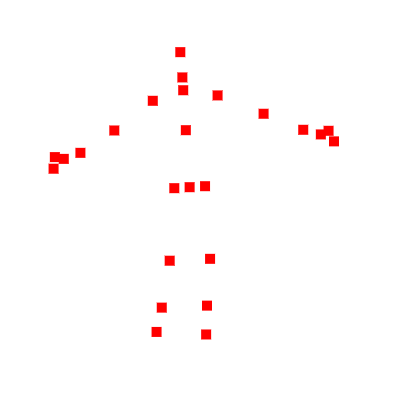
windows用のkinect2SDKをインストール
何はともあれまずは windows 用の kinect v2 SDK をインストールします。
Download Kinect for Windows SDK 2.0 from Official Microsoft Download Center
#公式のSDKのサンプルプログラムでの開発は、visual studioが必須だったりと、あまり現実的でなかった記憶が・・・
nodejsのインストール
今回使う kinect2 というライブラリは nodejs 上で動作しますのでインストールします。
Node.js
kinect2ライブラリをダウンロード
そして、メインの kinect2 ライブラリをダウンロードします(Download ZIPをクリック)。github.com
必要なパッケージをインストール
ZIPファイルを解凍すると、フォルダの中にpackage.jsonがありますので必要なパッケージをまとめてインストールします。package.jsonがある場合、npm installでライブラリをまとめてインストールしてくれるんですね。これ便利です。
$ npm install
#単体でkinect2 のインストールをする場合はこちら
$ npm install kinect2
サンプルプログラムの起動
examplesフォルダにサンプルプログラムがありますので、そちらを起動します。
$node examples/depth-feed-browser/index.js
あとは、ブラウザで表示されるURL(http://localhost:8000)にアクセスすれば動作を確認できます。
color-feed-browser-lwip-hackはnpm installが通らなかったけど、それ以外は動作したので、ちょっと遊んでみるにはいいのかも
参考記事
何やら単体でのkinect2 for windowsはなくなりxbox用のと変換アダプターを買ってねっとのことjapanese.engadget.com
www.amazon.co.jp
www.amazon.co.jp
Andorid2.3でも画像などのファイルをAjaxっぽく画面遷移なしにアップロードする方法
Andorid2.3の標準ブラウザではajax送信時に便利なFormDataでの画像添付や、画像をbase64化してテキストとして送信するFileReaderが使えません。
ですので、一見、画像遷移なしに画像の送信ができそうにありませんが、formのtargetにiframeを指定することで画面遷移なしでファイルをアップロードすることができるようになります。
ファイル送信用(index.html)
<html> <head> <script type="text/javascript" src="jquery.js"></script> </head> <body> <script type="text/javascript"> //jqueryを使う場合のcallback指定方法 var callback = {}; $(function(){ callback.yourFunction = function( message ){ alert(message); } }); </script> <form target="iframe_upload" action="getAndShow.php" enctype="multipart/form-data" method="post"> <input type="file" name="myFile"/> </form> <iframe name="iframe_upload" id="iframe_upload"></iframe> </body> </html>
ファイル受け取り用(getAndShow.php)
<?php ob_start(); var_dump($_FILES); $result = ob_get_contents(); ob_end_clean(); echo <<<HTML <script type="text/javascript"> window.onload = function(){ if(window.parent) { //iframeから見た親要素の関数を呼び出す window.parent.callback.yourFunction("{$result}"); } }; </script> HTML;
facebookのタイムラインを根こそぎ持ってくる
facebookの特定ページのタイムラインを根こそぎ持ってくる方法です。
まずは、タイムライン情報の取得に必要なApp IDとApp Secretをディベロッパーページより作成し、取得します。
<?php // $app_id = ""; //App ID $secret_id = ""; //App Secret // $want_face_book_page_id = ""; //取得したいfacebookページの https://www.facebook.com/xxxxx のxxxxの部分 // $access_token = file_get_contents("https://graph.facebook.com/oauth/access_token?client_id={$app_id}&client_secret={$secret_id}&grant_type=client_credentials"); $url = "https://graph.facebook.com/{$want_face_book_page_id}/posts?".$access_token; $res = file_get_contents($url); file_put_contents("facebook_timeline_{$want_face_book_page_id}_0.json",$res); $cnt = 1; $res = json_decode($res, TRUE ); while( $res["paging"]["next"] ){ $res = file_get_contents($res["paging"]["next"]); file_put_contents("facebook_timeline_{$want_face_book_page_id}_{$cnt}.json",$res); $res = json_decode($res, TRUE ); $cnt ++; }